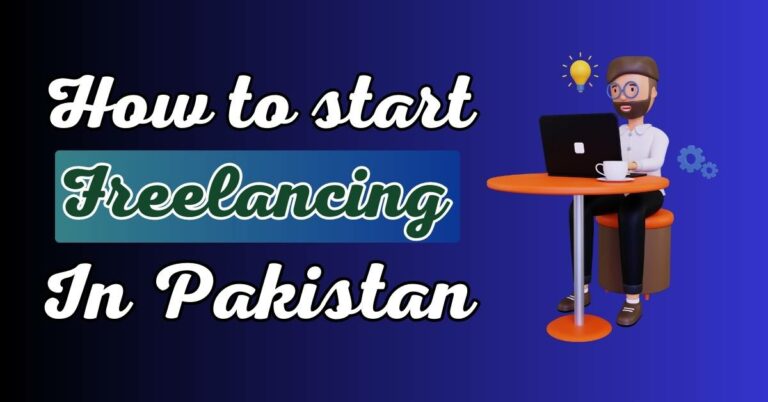People of all ages are using social media platforms to stay connected with friends and family, share their thoughts and opinions, and discover new content. Millions use WhatsApp to chat with friends, family, and coworkers daily. It’s a simple, secure communication platform. Have you ever received a notification, opened the app, and saw “This message was deleted”? If the message preview intrigued you, this can be frustrating. What if I told you you could see WhatsApp sender-deleted messages without an app? This guide: “How to see WhatsApp deleted messages by the sender without any app?” will show you numerous ways to do this.
Understanding WhatsApp’s Delete for Everyone Feature
WhatsApp’s “Delete for Everyone” feature allows users to erase messages after they’ve been sent, offering a lifeline for those regrettable texts or errors.
However, it can also create a sense of curiosity for the message recipient, who may wonder what the deleted message contains. Luckily, there are a few tricks you can use to view these deleted messages without requiring any additional apps.
How to see WhatsApp deleted messages on iPhone

The only way to read WhatsApp messages that have been erased on an iPhone is through iCloud. If the message was saved to Apple’s cloud service before deletion, it can be retrieved and viewed even after it has been erased.
If that’s taken care of, read on to learn how to recover lost WhatsApp messages on an iPhone:
- You can reinstall WhatsApp from the App Store after erasing it from your iPhone.
- It’s time to launch WhatsApp and roll back to an earlier iCloud backup.
- Deleted messages can be viewed in the appropriate conversations once the backup has been completely restored.
How to see WhatsApp deleted messages on Android without any app
WhatsApp’s ease of use and user-friendly features make it popular worldwide. The “Delete for Everyone” tool is a blessing for individuals who want to withdraw sent messages, but receivers often wonder what was erased.
If you’re an Android user, there are ways to satiate your curiosity without third-party apps. We provide a complete explanation of how to view deleted WhatsApp messages on Android without an app.
Method 1: Using Notification Logs

The notification logs on your phone store all the notifications you receive. This includes deleted WhatsApp messages. Here’s how to access it:
For Android Users
- Long press on an empty space on your home screen.
- Select ‘Widgets’.
- Scroll down and find the ‘Settings’ widget.
- Drag and drop it to your home screen.
- A list will appear, scroll down and select ‘Notification Log’.
- Tap on the widget whenever you want to access the notification log.
For iPhone Users

Unfortunately, iPhone does not have an inbuilt notification log feature. Therefore, this method won’t work for iPhone users.
Method 2: Using Phone Settings

This method leverages your phone settings to reveal deleted messages. Let’s break it down:
- Navigate to ‘Settings’.
- Select ‘Apps & Notifications’.
- Tap on ‘WhatsApp’.
- Choose ‘App notifications’.
- Under ‘Categories’, select ‘Other notifications’.
- Enable the ‘Make sound and pop on screen’ option.
WhatsApp messages will now appear on your screen even after being removed. It disappears when you unlock your phone, so read it first.
Method 3: Checking WhatsApp Widgets

The WhatsApp widget on your phone can display a preview of received messages. Here’s how to add the widget:
- On your home screen, long press a free area.
- Select ‘Widgets’.
- Scroll down and find the ‘WhatsApp’ widget.
- Drop it on your home screen.
If the erased message is long, this method may not show it, but you’ll get the gist.
Method 4: Reading Messages on the Lock Screen

Another simple method to see deleted WhatsApp messages is by reading them on your lock screen. Allow notifications on the lock screen in your phone settings.
Remember that unlocking your phone will erase the notification from the lock screen.
Method 5: Using Google Assistant

Google Assistant can also read your notifications, including deleted WhatsApp messages.
You simply have to say, “Hey Google, read my notifications,” and it will read all your pending notifications.
Ensuring Privacy and Security
Remember that privacy is important, even if the following tactics satisfy your curiosity. Use these methods properly and without violating privacy.
It’s important to respect a message’s deletion if the sender didn’t want it to be read.
FAQs:
WhatsApp messages erased by the sender are also removed from your chat history, so you need an Android app to see them. If you enable conversation backup in WhatsApp’s settings, you can view deleted messages without an app on Android.
Uninstall and reinstall WhatsApp from Android Google Play.
Register your Android device.
Click Restore when the software asks to restore all chats.
Connect Android and install FoneDog Toolkit- Android Data Recovery.
USB debugging.
WhatsApp messages to scan.
WhatsApp message recovery without backup.
Conclusion
In this age of messaging apps like WhatsApp, knowing how to view deleted messages without an app is useful. The notification log, phone settings, WhatsApp widgets, lock screen, and Google Assistant allow you to access deleted messages.
Online communication requires privacy and personal space. Respect the sender’s privacy when using these methods. Communication needs limits. Remember the internet’s golden rule: be kind.
Thanks!